 Dear learners take my greetings. This post is about Blogger dashboard help for beginners. It is a blogger help post. If you are new in blogger you should read it and understand it. You can take it as a cool blogger tutorial. Dashboard is a controle board of a blogger blog. In which you will get many features. These are so good if you know the use of them. From here you can controle or change your whole blog. If you don't know about the dashboard of blogger you will not enjoy it. So you should rad this blogger help post of dashboard. So let's start the topic. If you miss the topic "How to Create a free blog" you can see my post here.
Dear learners take my greetings. This post is about Blogger dashboard help for beginners. It is a blogger help post. If you are new in blogger you should read it and understand it. You can take it as a cool blogger tutorial. Dashboard is a controle board of a blogger blog. In which you will get many features. These are so good if you know the use of them. From here you can controle or change your whole blog. If you don't know about the dashboard of blogger you will not enjoy it. So you should rad this blogger help post of dashboard. So let's start the topic. If you miss the topic "How to Create a free blog" you can see my post here.Full introduction of Blogger dashboard
After creating a free blog in blogger you have to log in to your account with your g-mail id. After that you will see your dashboard like up image. Here many features are available. As blogger is a free blogging platform you can use these feature for free. See all the feature if blogger dashboard.
Overview of blogger dashboard
When you enter your blogger account you will see this page. Here you can your whole information.
Posts Option of blogger dashboard
In this page you can make or publish any post. You also save posts here. See bellow screenshot.
Pages option of blogger dashboard
Like Post option in this section you will create or publish a new page or delete a page. Besides you can save a page here. See bellow image
Comments in blogger dashboard
Here you can see that who comments in your posts. From here you can delete or published others comments.
Google+ service in blogger dashboard
From here you can share your posts to Google+. Besides you can set auto sharing in Google+
Stats of blogger dashboard
In Stats option you can your most visited posts. Besides from here you can know about the visitor of your site and their country.
Earning section in blogger dashboard
Earning section is a great opportunity for you that here you can earn money from your blog with Google adsense.
Campaigns option of blogger dashboard
If you want in this section you can buy traffics or visitor from Google.
Layout in blogger dashboard
Here you can add any gadget in your site. Besides you can remove gadgets too. This section is useful to decorate your blog.
Template option in blogger dashboard
Here you can upload a new template or edit a template. You can see your blog's HTML code here.
Setting option in blogger dashboard
In setting option you can Set many things. See bellow image.
In this blogger tutorial I have tried my best to tell you about the blogger dashboard. I think you can learn from here. If you face any problem you can tell me. I will help you. You can share or bookmark this in your social profile to remember it and share it with your friends. Thank you for reading this post.

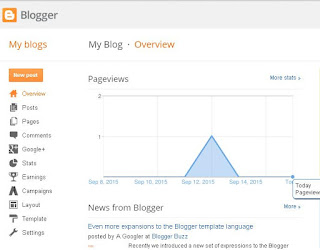










0 comments:
Post a Comment